Digital Ticketing Guide
As of the 2025-26 Season, Opera Colorado will be shifting to a digital ticket delivery method. What does this mean for you? You’ll be able to easily access your tickets from your smartphone. No more sifting through your email inbox or dealing with paper tickets—we’re here to make life easy!
We encourage you to explore this guide to understand how this new, easy-to-use system works. This page will be updated as we introduce a few new features.
How to Access Digital Tickets
1. Go to the Digital Ticket Wallet
Open your browser application (e.g. Safari, Google Chrome, etc.) and go to mytickets.operacolorado.org.
- TIP: Bookmark the login page for easy access to your tickets in the future.
- How to bookmark in Safari on iPhone and on Mac
- How to bookmark on Google Chrome on computer, on iPhone, and on Android
2. Log in
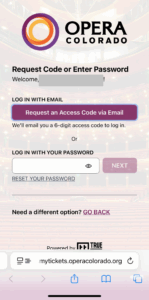
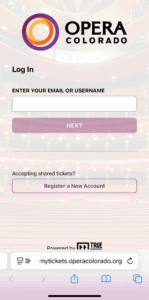
Enter the email associated with the ticket buyer’s account on the login screen, then click NEXT.
Use the password associated with your Opera Colorado account.
If you don’t remember your account password, you can click Request an Access Code via Email. In a few moments, a code will be sent to your email address. Find the code and then return to the login page, where you can enter the six-digit code and log in.
3. View Tickets
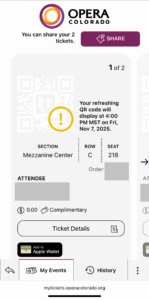
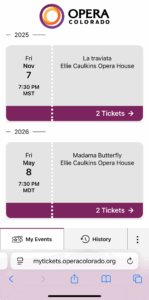
View your tickets in the digital wallet. Click anywhere on the ticket to view the QR code and more information about the ticket and event.
Here’s some important things to know now that you are in your wallet:
- The QR code will not be active until a few hours before the lobby opens on your performance date, as indicated on the ticket itself. When you arrive for a performance, go to your digital ticket wallet and present the QR code to get checked in.
- Please DO NOT take a screenshot of your ticket or print it out, since the ticket’s QR code continuously changes. A screenshot or printout WILL NOT SCAN.
Optional: for iPhone users, you may click Add to Apple Wallet to add the ticket to the Apple Wallet, but it is not necessary.
Sharing Tickets
Along with our new digital ticket wallet, you now have the ability to share your tickets with friends and family! Here’s how to do that:
1. Access the Digital Ticket Wallet
Follow the steps in How to Access Digital Tickets to do this.
NOTE: If you’ve added your tickets to your Apple Wallet, you will not be able to share from there. You must share from the digital ticket wallet.
2. Select your Event.
3. Choose SHARE.
If you didn’t mean to do this, or you’d like to exit from sharing, scroll to the top of the page and click CANCEL in the top right corner, then choose Yes, cancel sharing.
4. Enter the name of the recipient and select the tickets you want to share.
5. Review the Terms of Use, check the box to agree, and select NEXT.
6. Review everything and select CONFIRM.
7. Click SHARE WITH YOUR GUEST and select a way to share the ticket.
If you need to share the link once more, you can select Share this invite again. You can also always reclaim the ticket by selecting Get this ticket back.
Quick Tips
- The ticket QR code continuously refreshes. Please do not take a screenshot of your ticket or print it out. A screenshot or printout will not scan.
- If you do not know the email address associated with your ticket purchase, please contact Patron Services at customerservice@operacolorado.org or call 303.468.2030.
- Want to find the digital ticket wallet easily? Follow one of the guides below to add a shortcut to the site to your phone’s home page:
- If you have previously logged in and things don’t look as expected, refresh the page.
Frequently Asked Questions
No, you will be able to access your tickets from our website. Go to mytickets.operacolorado.org using your phone’s browser (e.g. Safari, Google Chrome, Firefox, etc.) to access your ticket wallet.
Use the email you used to purchase your tickets. The password is the same as your normal Opera Colorado account login. If you forgot your password, you can still access the account by requesting a verification code be sent to your email.
Login
The email address will be the one used for purchasing tickets. Try your email address where you receive Opera Colorado emails. Enter that email address on the login screen, then click NEXT.
Password
After entering your email address and clicking NEXT, you will be prompted for a password. That said, you don’t actually need to know your password to get into your account—just click Request an Access Code via Email. In a few moments, a code will be sent to your email address. Find the code and then return to the login page, where you can enter the six-digit code and log in.
Once logged in, you can elect to have the site remember your password for 30 days. If you want that, click Stay Logged In. If you don’t want it to remember you, click Log In This Time Only.
During the ticket purchasing process, you will have the chance to elect an alternate ticket delivery method. The default ticket delivery method, however, is now digital tickets.
If you have already purchased your tickets and you do not have a smartphone from which to access your tickets, please contact our Patron Services team to choose an alternate ticket delivery method.
Alternate Ticket Methods include:
—Pickup at Will Call for free
—Pickup at our Englewood Office for free
—Standard Mail for $2.50
Contact Patron Services
SUMMER HOURS: M – Th 10:00 a.m. to 5:00 p.m.; F 10:00 a.m. – 3:00 p.m.
Phone: 303.468.2030
Email: customerservice@operacolorado.org
No. The QR code for your digital ticket is dynamic, meaning it is constantly changing for security purposes. If you screenshot or print out an image of the QR code and bring it to the time of performance, it will not scan, since the QR code will have changed by then.
The two ways to access your digital tickets at a performance are:
1. From your digital ticket wallet at mytickets.operacolorado.org.
2. From your Apple Wallet if you have an iPhone and previously clicked add to Apple Wallet from your digital ticket wallet.
If you don’t have cell service
There is free Wi-Fi accessible at the Ellie Caulkins. If you cannot access it, or you’re still having trouble, our Patron Services team will help you get checked in.
If your phone is out of battery
Our Patron Services team will assist you, matching a valid form of ID to your ticket order in our system.
There’s a lot of reasons! This new system makes ticket delivery easy, accessible, and secure. By replacing the print-at-home option, there’s no more digging through your email inbox to find your tickets, losing paper tickets, or printer woes. Your tickets are always a few clicks away on your smartphone.
This new system also has some great features, like sharing tickets with friends and family, Apple Wallet functionality, and more!
For security reasons, your QR code will not be scannable until a few hours before the lobby opens on the date of your performance. You will still be able to share your ticket before the QR code becomes active.
Our digital ticket wallet currently is compatible with Apple Wallet only. Adding your tickets to Apple Wallet is not necessary for entry to your event. You can always access the tickets from the digital ticket wallet on our website.
Currently, our digital ticket wallet does not support Google Wallet.
To add your tickets to your Apple Wallet for easy access, log in to your digital ticket wallet from our site and click Add to Apple Wallet under your ticket.
You can share your ticket as many times as you’d like.
Even when you share a ticket, there’s still a record of it in your wallet. Access your digital ticket wallet at mytickets.operacolorado.org and find the ticket. If it still gives you the option to share the invite again, it has not been accepted. If it only shows you the option to reclaim the ticket, it has been successfully shared. Another way to check is to ask the recipient if the ticket has appeared in their wallet.
Yes! In most cases, the ticket-buyer can share all of their tickets from the digital ticket wallet. There are some instances where certain tickets may not be shareable. If you are unable to share a ticket, please contact our Patron Services team at customerservice@operacolorado.org or 303.468.2030.